When you sign in with Google Play Games, your Kingdom Rush progress will be saved automatically. This means that you'll be able to pick up where you left, even if you uninstall the game or switch phones, as long as you use the same account and have a connection to the cloud.
Before you start
Make sure you have Google Play Games installed and updated on your device.
Here's a troubleshooting for you to try
Open your game and find the Achievements icon in the Main Menu
- If you get a CLOUD SAVE OFF icon notification, tap it to enable Google Play Games

Once enabled, it will look like a blue ribbon.
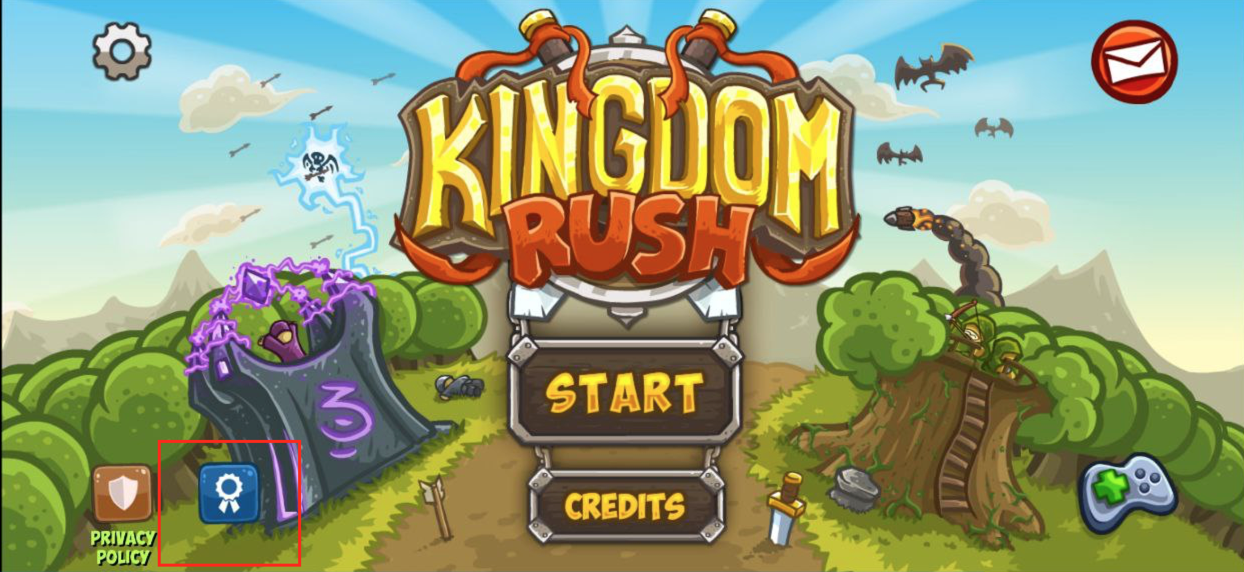
Tap the blue ribbon to see the Achievements Screen. Select your profile image in the upper left.
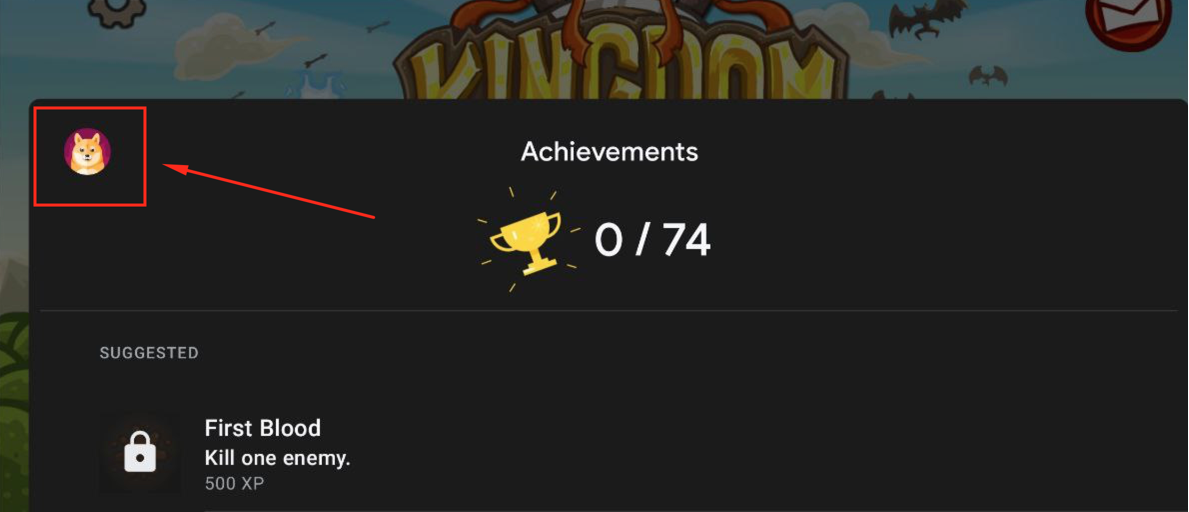
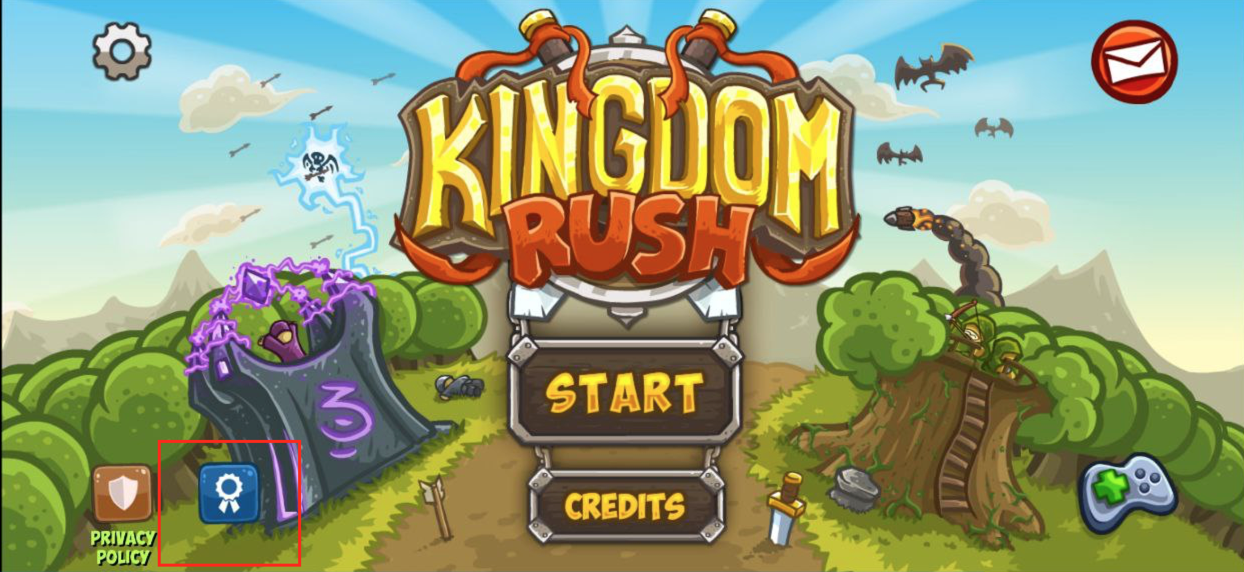
Tap the blue ribbon to see the Achievements Screen. Select your profile image in the upper left.
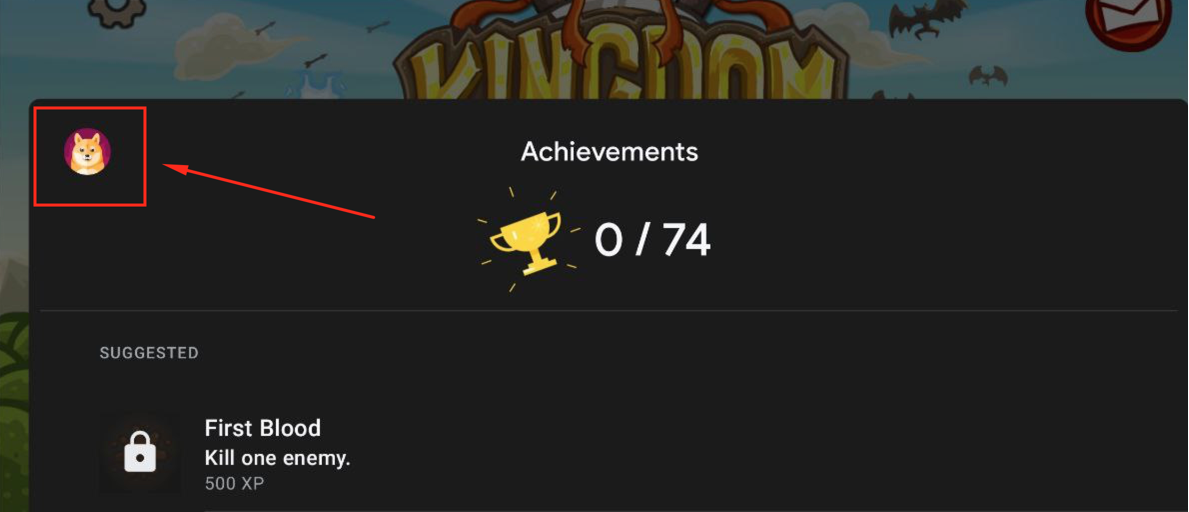
Google Play Games will open and show you your current profile.
- If this account doesn't match the account you were using before:
At the top, tap then
then Settings
Settings
Under Your Data you'll see Change account for games
Select Kingdom Rush, Change, and the desired Account
Close the game, and open it from the Google Play Games Library.

